Help
Here we have gathered important information and explanations pages
Logbook
To receive a confirmed QSO, the time must be within +/-45 minutes and the municipality code must be correct. When logging, the data is 'cross-checked' against the opposite station twice.
Check 1: 'Crosschecking' is done against the sent and received municipality.
In this way, you can easily see if a municipality has already been worked. If this is the case, the heading "KmnM" is highlighted in green.
Check 2: 'Crosschecking' is done against call, sent and received municipality.
Incorrect/suspected incorrect QSOs are marked with ? and by clicking on the question mark, the opposite station's logging of the affected QSO is obtained.
Confirmed (checked) QSOs are locked and cannot normally be edited with the exception of "Note". Note can be edited by clicking on its location. Keep in mind that Note is visible during log search.
Unlocking Confirmed QSO
To delete a wrongly logged QSO, both parties have to agree. The procedure is explained (swedish) in bloggen.
Please note that score listings may show errors after the action, but that they will automatically be correct at the next login!
The log book can be sorted by unconfirmed QSOs by ticking the box at the bottom of the log. Unchecked contacts can be "hidden" in the listing. They then come last in date order. (Hidden QSOs are not hidden in the unsorted listing). It is also possible to search any call in any log book. (Search further down)
It is possible to upload and export an ADIF file according to the following standard.
When exporting, the entire log is always exported unless a date is specified. The log file can be edited with a so-called ADIF editor.
Export / import of log to "mobile station"
Note! QSO may remain unacknowledged on import. If that happens, you SHOULD first try to click on the QSO and then save before consulting support.
The procedure is explained in the blog.
Mina uppgifter
Here you can edit your preferences, change municipality and password for your login.
Single log sheets for printing can be found herer.
Chat
The idea is to write short and "quick" messages. It must of course be relevant and only have a direct connection with the North Hunt. The rest will be taken in the blog if it fits there.
Offline logging
Logging can be done using SMFFSKLog. NOTE: We do not provide any support whatsoever for the program that you can download here.
SMFFSKLog Ver-4.3 New version that can log SMFF, SMSS and SM290/SMLA/NH.
SM7FDS also has a log program. Contact him for information.
The previous year's QSOs are archived at the end of the year and after that no changes can be made! This means that the QSO run on 31/12 must be logged on the same day!
Search
Search on calls and areas in the optional logbook or listing of own unconfirmed QSOs (sorted by points) that are within the 14-day limit. The logbook to search in must always be specified. The three remaining boxes can be freely filled in to reach the info you are looking for.
"Sök okonfirmerade" - Lists all unconfirmed QSOs - even you particifcants!
You can search municipality and it shows a list of QSOs from this municipality. Confirmed QSO is marked by a black dot.
Map
Not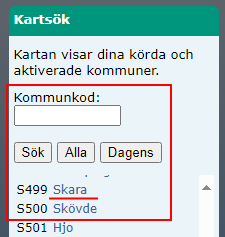
Do not do frequent reload of the map. If we register a high reload count we may need to limit the map views! Pressing "Karta" (map) in main menu and links / buttons in right frame of the map (marked red in picture) will generate reloading of map.
Click on map (browse/scroll/zoom) and showing info Övriga QSO" (other QSOs) does not generate any traffic and may be used freely!
Note!
Do not do frequent reload of the map. If we register a high reload count we may need to limit the map views!
Here you can find all the municipalities and codes included in the competition, as well as the QSOs run. The code is obtained by either clicking on the map or by searching/browsing the list.
- Sök: Searches for municipality code. Searched municipality is displayed in BLUE color. You can also list particificants map by entering "call CALL", eg: call sm6ZXC
- All: Shows all run municipalities of the competition
- Dagens: Shows today's activated and run municipalities (unconfirmed)
When clicking on a municipality, the current status is displayed (Name, code, band statistics, possible operators and other QSOs).
QSO lista / övriga QSO
Here QSOs are listed by date and operator. Signal with an asterisk is a confirmed QSO.
Municipality code is clickable and marks the current municipality on the map.
Personlig karta
RED - Worked
GREEN - Activated
YELLOW - Worked och Activated
BLUE - Worked but not confirmed today
Senast aktiva (Most recently active)
This displays the most recent 24-hour activity in the log in terms of municipalities worked.
Five colors on the municipal code show relevance.
GREEN - Municipality is logged/exists in the log.
RED - QSO less than 5 minutes ago.
YELLOW - Less than five loggings.
BLUE - QSO between 5 - 15 minutes ago.
BLACK - QSO older than 15 minutes.
GREY - QSO older than approx. 1 hour.
Hover over the red area ID to display the name of the municipality.
Red Callsign - A municipality not worked by you.
It is important that those of you sitting at home
log in immediately and that online time is used so that the information is useful for others! Feel free to synchronize the clock against a time server.
The ping can be selected on/off and with or without repetition under "Mina uppgifter" (My details) in "Loggbok".
Senast aktiva (Last active) / new chat messages - mobile notification
In order to get information about the last visited areas when you are not sitting at the computer, the app Pushover can be used. The app is supplied by a third party and can be tested for 30 days before a purchase is required at a reasonable cost of SEK 50.
Pushover for Android
Pushover for IOS
Registration link for subscription can be found under my details("Mina uppgifter") in the log book.
Stat-widget
Here, today's run municipalities and QSOs are shown briefly. Suitable for outdoor drivers who want to quickly see what is being driven "right now". The page can, for example, be added to the app "Web Widget" and then the appearance as in immage is obtained.
Use the link "nordic.sk6ei.se/stat_widget.php?user=YourCall". ("Your Call" you of course replace with your own "Call")
Self spotting
Self spotting is allowed if no response is received to CQ.
This is done in the logbook by logging the following: QSOCall "SPOT", OmrS "Your area", Note "QRG". So SPOT, Area number and Frequency with four digits.
Rulse
- No unnecessarily spotting.
- The station must be at least 5 minutes on the current QRG after spottning.
Diplom
Diploma management is automatic and marked with a link in Loggbok next to the current score.
After the diploma has been created, it can be downloaded and printed via Diplom(/a).
Blog
What is written in the blog must be related to the North Hunt activity.
Think about what you write.
- Posts that can be considered offensive or offensive may be removed, the same applies to images.
- Posts without images are automatically deleted after 7 days.
Own posts can always be edited and deleted with the exception of posts that have received comments.
In order to delete a post, all images must first be deleted.
Consider the rotation of the image. There is a function Autorotation av bilder that reads the EXIF data of the image and rotates the image correctly. It is also possible to rotate the image when editing the post.
Links: Always written in the form https://nordic.sk6ei.se
The blog is automatically updated every 10 minutes.
Resultat (Results)
Here you will find all results divided by total points, activated and run areas.
Listing of the results:
The points competition is only sorted by points. Activated and run municipalities (delayed by one minute) and top list municipalities are sorted by points and time of the points. Also keep in mind that the top list of municipalities is scrollable on the results page and in the logbook.
Paying competitors are shown in blue ext (black = not paid). The status of your annual fee can also be seen in the header of "my data" ("Mina uppgifter") (top right).
In addition, you will find all your fellow competitors' and your personal statistics.
To see fellow competitors' statistics, click on the signal under Körda kommuner (worked munis). It shows the number of QSOs and the number of activations in the current area. At the bottom of the page there are also links for statistics by band and not worked areas.
You can also email a person by clicking on the signal under Poängtävlingen (scoring) if you are logged in.
History is available for the previous year's top lists. For summed total history, year "0" is selected.
At the bottom of the statistics page there are also "Most wanted", "Monthly statistics" (Månadsstatistik) and "3-day top list".
